Frequently Asked Questions
Event Information
If VIP tickets are still available, you can upgrade your ticket. However, we recommend that you purchase a VIP ticket initially if you would like to attend those activities.
Tickets are nonrefundable and non-transferable.
WOCXC is not currently accepting volunteers for the 2024 Conference. If you would like to attend please, purchase your ticket ASAP. If you are having a financial hardship please email [email protected] for options.
Yes, the VIP ticket has access to all onsite conference live sessions and activities. However, it does not include the post conference brunch.
Yes, all tickets have 2 weeks replay access. Iif you would like access to the replay for more than 2 weeks, please purchase upon check out or after the conference.
No, you must purchase a VIP ticket to attend the VIP receptions.
If you are interested in speaking at the WOCXC Conference, please Click HERE and a member of our team will get back to you.
If you are interested in sponsoring the WOCXC Conference, please Click HERE and a member of our team will get back to you. You can also email our team at [email protected].
If you are interested in recruiting from the WOCXC network, please Click HERE
Please contact our team via email at please email [email protected] and we will get back to you within 24-48 hrs.
Platform Information
General
You can join a live virtual session from several convenient places. From the Watch Now menu click on the appropriate virtual stage to immediately load the session. Stages that are live will have a blinking red light next to them.
You can also join via the Schedule page by clicking the Join button for the appropriate event.
Note: From the schedule page Join buttons will only appear once the session has been opened.
The Event Platform is fully mobile device compatible. You do not need to download an app to view or participate in an event.
Devices that are no longer supported by manufacturers may not display all features or operate with limited functionality.If you have an issue viewing the event from your mobile device you can use the Contact Form. to reach out to us.
Please select Technical Support when contacting us and include the Model Number and Software Version of the device you are using.
A Virtual Stage is a place where attendees can access live content and interact with the session. Similar to a conference room, a single stage can have several sessions throughout the event. There can also be multiple Virtual Stages running concurrently.
Login Information
To log in to your account navigate to the event website and click on the Sign In button on the top navigation bar.
When registering for an event you should receive an email containing log in information. The email address you used to register is your User Name. If you are unable to locate your log in information you can reset your password using the Forgot Password link.
Please contact the Event Organizer via the Contact form.
You can reset your password using the Forgot Password link.
Your username is the email address that was used when creating your account.
User Account
You can view event registrations and orders from your User Account menu. You can also view and update your Account Details and Favorites from here
You can view your account information, preferences and any custom form options in the User Account menu. Navigate to the Account Details section to update your email address and password.
Please make sure you are running the latest version of the Chrome, Safari or Edge browser. If the stage loads but you are unable to view live video, it may also be possible that your device is connected to a network with a firewall that is blocking access.
After updating your browser if you are still unable to access live video please contact us via the Contact Form. If you are on a corporate network we recommend contacting your IT department regarding potential firewall access.
The Event Organizer determines access to sessions within an Event. Please check your registration confirmation email for details on your event access. You can also view event registrations from your User Account menu.
If you feel there is issue with your account access you can reach out to us via the Contact Form.
You can view your account information, preferences and any custom form options in the User Account menu. The ability to edit registration form options is set by the Event Organizer.
You can view the Quvent Event Platform Terms & Conditions via the Terms & Conditions link.
Event Organizers may add additional terms and conditions. Please check with the Event Organizer if you have any questions.
You can view the Quvent Event Platform Privacy Policy via the Privacy Policy link.
Event Organizers may add additional Privacy Policy language. Please check with the Event Organizer if you have any questions.